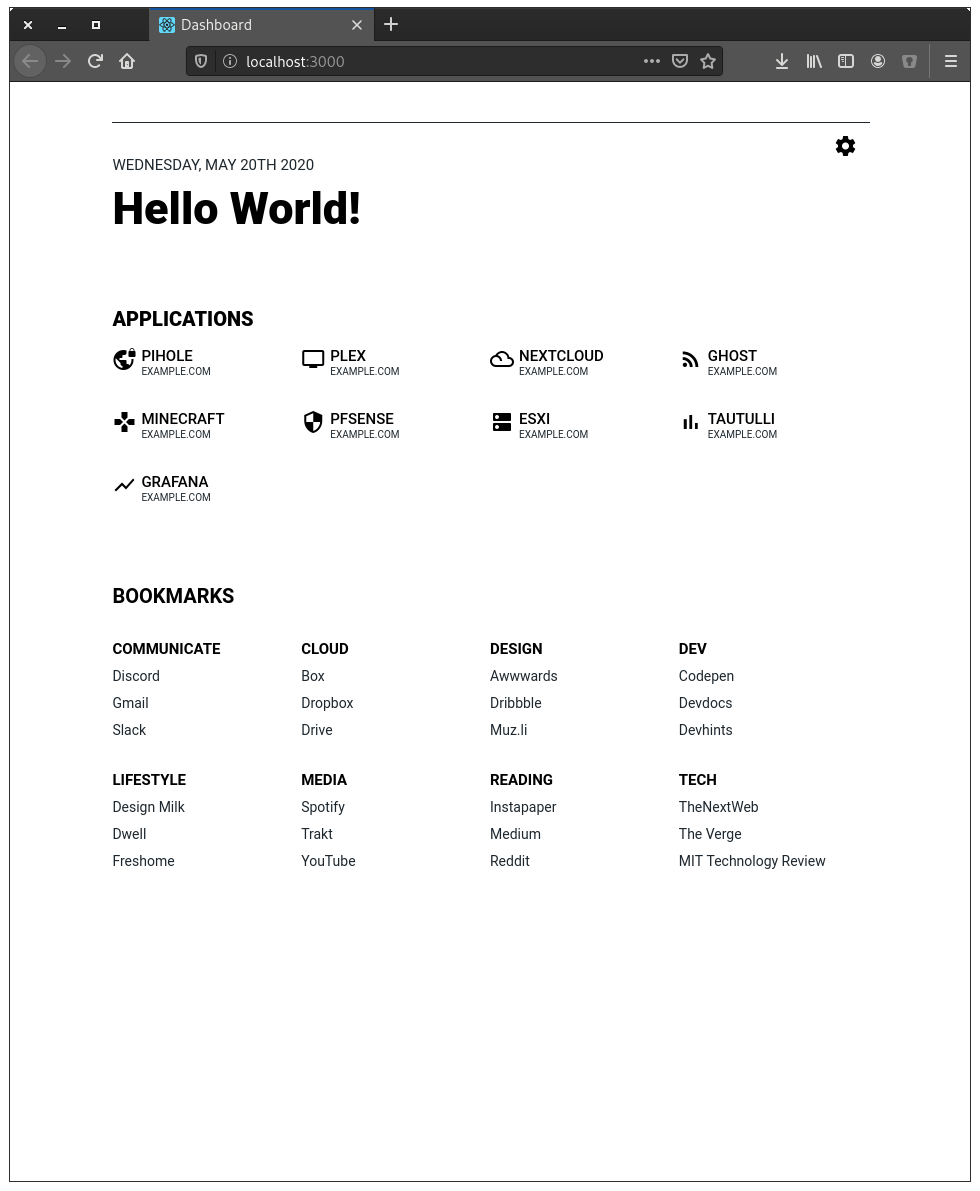| data | ||
| public | ||
| src | ||
| .gitignore | ||
| .prettierrc | ||
| Dockerfile | ||
| LICENSE | ||
| package.json | ||
| README.md | ||
| screenshot.png | ||
| yarn.lock | ||
Dashboard
Dashboard is just that - a dashboard. It's inspired by SUI and has all the same features as SUI, such as simple customization through JSON-files and a handy search bar to search the internet more efficiently.
Features
So what makes this thing better than SUI?
- "Display URL" functionality, in case the URL you want to show is different than the URL you want to be redirected to
- Theming through JSON
- Search providers customizable through JSON (SUI has them both in a JSON and hardcoded)
Installation
Getting Dashboard to run is fairly simple and can be accomplished with two techniques:
- Locally
Prerequisites: yarn, npm, node
$ git clone https://github.com/phntxx/dashboard.git
$ cd dashboard/
$ yarn
$ yarn build
$ yarn serve:production
- Using Docker
$ git clone https://github.com/phntxx/dashboard.git
$ cd dashboard/
$ docker build -t dashboard:1.0 .
$ docker run -d \
-v $(pwd)/data:/app/data
-p 3000:3000 \
--name dashboard \
dashboard:1.0
Customization
Dashboard is designed to be customizable. Everything is handled using four .json-files, which can be found at /src/components/data
Applications
To add an application, append the following to applications.json or simply edit one of the examples given.
{
"name": "[Name of the Application]",
"displayURL": "[URL you want to show]",
"URL": "[URL to redirect to]",
"icon": "[Icon code]"
}
...
To find icons, simply go to the Material Design Icon Library and copy one of the codes for an icon there.
Bookmarks
To add an bookmark, append the following to bookmarks.json or simply edit one of the examples given.
{
"name": "[Category name]",
"items": [
{
"name": "[Bookmark name]",
"url": "[URL to redirect to]"
},
{
"name": "[Bookmark name]",
"url": "[URL to redirect to]"
},
{
"name": "[Bookmark name]",
"url": "[URL to redirect to]"
}
...
]
},
...
Theming:
Dashboard also supports themes with the help of a simple JSON-file: themes.json. To add a theme, append the following to themes.json:
{
"label": "[Theme Name]",
"value": [Number of the theme],
"mainColor": "[Main Color as 6-character hex code]",
"accentColor": "[Accent Color as 6-character hex code]",
"backgroundColor": "[Background Color as 6-character hex code]"
}
Search Providers:
The searchbar on the top supports shortcuts like "/so", just as SUI does. To add one of your own, simply append the following to search.json
{
"name":"[Name of the website]",
"url":"[Link that processes searches on that website]",
"prefix":"[a custom prefix]"
},